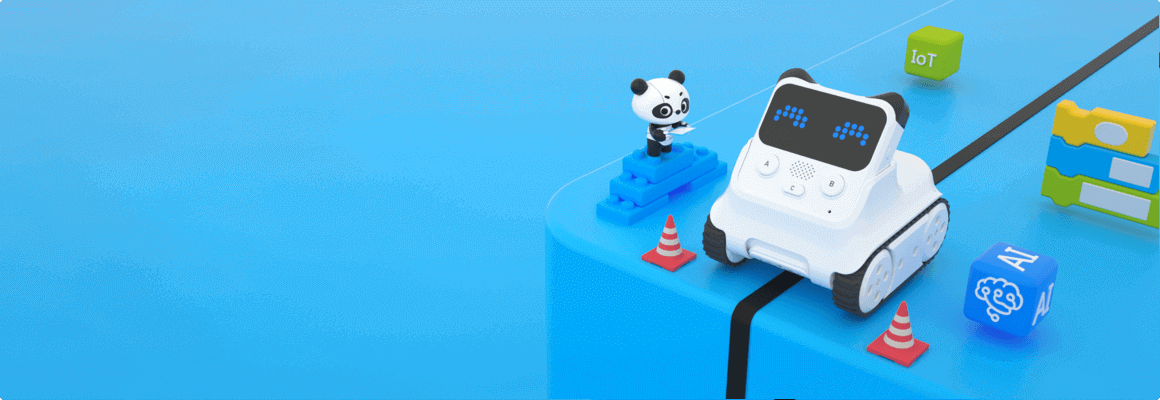
Codey Rocky
Write your first line of code
Documentation
FAQ
I would like to buy a Codey Rocky, but I still have some concerns.
Q1: Can Codey Rocky connect directly to my phone via Bluetooth?
Yes, it connects directly with your phone or iPad via Bluetooth.
Q2: What does the Bluetooth Dongle do?
The official Bluetooth dongle of Makeblock allows wireless transmission between Codey Rocky and computers.
Q3: Does the Bluetooth dongle need to be purchased separately?
Yes, it does and Codey Rocky only works with the official Bluetooth dongle of Makeblock.
Q4: I have Bluetooth on my computer and mobile phone. Do I still need to buy a Bluetooth dongle?
1. Codey Rocky connects via a Bluetooth connection with mobile devices such as mobile phones and iPads so no Bluetooth dongle needs to be purchased separately;
2. However, the wireless connection between Codey Rocky and a computer requires an official Makeblock Bluetooth adapter, which needs to be purchased separately.
2. However, the wireless connection between Codey Rocky and a computer requires an official Makeblock Bluetooth adapter, which needs to be purchased separately.
Q5: Is Codey Rocky controlled with Scratch? Does it recognise people's faces?
Supported by mBlock 5, which is developed on the basis of Scratch 3.0, not only does Codey Rocky allow you to code in building blocks but also in Python after switching with just one click. It features AI technologies such as face and voice recognition as well as deep learning.
Q6: Does the coding software need to be purchased?
Bundled with Codey Rocky are mBlock 5 programming software and Makeblock App, which are code learning software developed by Makeblock; no separate purchase is required.
Q7: Can Rocky operate without Codey?
Rocky is the carriage which takes Codey wherever it goes and will only operate when Codey sits on it.
Q8: How long will Codey Rocky operate when it is fully charged?
It will operate for 2 hours when fully charged.
Q9: Will previously purchased Makeblock sensors work with Codey Rocky?
Codey Rocky has a variety of built in sensors, which are sufficient to meet all the basic creative requirements. Compatible with the Makeblock Neuron, an electronic building block platform, Codey Rocky can have its functions expanded with Makeblock Neuron; however, other sensors are not supported.
Q10: Does Codey Rocky come only in white?
Currently it comes only in white.
Q11: Does any warranty come with Codey Rocky? How long is the warranty period?
| Items | Warranty period |
| Codey Rocky | 1 year |
| Codey | 1 year |
| Rocky | 1 year |
| Lithium-ion battery | 6 months |
| Motor | 6 months |
| Color Sensor | 6 months |
| Track | 6 months |
| USB cable | 6 months |
| Others (color card, sling, etc.) | No applicable to this Limited Warranty. Makeblock only replaces the defective parts upon receiving. |
I have purchased a Codey Rocky, but I have issues with its use.
Q1: I am unable to link it up with the Bluetooth dongle.
1. Line up Codey close to the dongle, which will automatically pair up with Codey. When the light on the dongle stops flashing, they will have paired up successfully;
2. Press the button on the dongle so that the light on the dongle flashes before lining up Codey close to the dongle. When the blue light on the dongle stops flashing, they will have paired up successfully.
2. Press the button on the dongle so that the light on the dongle flashes before lining up Codey close to the dongle. When the blue light on the dongle stops flashing, they will have paired up successfully.
Q2: Why does data burning fail?
1. Please ensure that your Codey Rocky is connected to your computer.
2. If the dongle is to be connected via Bluetooth, please check if the dongle is flashing; if it does, this means that the connection is unsuccessful, and you will need to restart the Bluetooth dongle;
3. If none of the above appears to be amiss, try to re-start the software and select an appropriate serial port (if there are several, please try them out one by one).
2. If the dongle is to be connected via Bluetooth, please check if the dongle is flashing; if it does, this means that the connection is unsuccessful, and you will need to restart the Bluetooth dongle;
3. If none of the above appears to be amiss, try to re-start the software and select an appropriate serial port (if there are several, please try them out one by one).
Q3: My laptop computer has a built-in Bluetooth. Can I connect my laptop to a Codey Rocky via its Bluetooth?
Codey Rocky connects wirelessly with a computer via the Bluetooth dongle of Makeblock. To ensure a good connection, Codey Rocky only supports connection via the Bluetooth dongle it officially recognises. Mobile devices such as mobile phones and iPads can be connected to via their built-in Bluetooth without a separate Bluetooth dongle.
Q4: Does it not support online debugging? Do I need to upload my programs first before Codey Rocky can run them?
Currently Codey Rocky will only run your programs after they have been written and uploaded to the device.
Q5: Why do I see a blank screen when opening mBlock 5?
There could be a problem with the driver of your graphics card, as mBlock requires opengl, so a graphics card driver of a lower version may return a blank screen. Please use the driver wizard to update the graphics card driver.
Q6: A pop-up error appears saying that the device has not been activated when I clicked to connect the device upon installation of the software.
Certain anti-virus and protection software might block mBlock software from connecting to ports. Such protection software should be turned off or disabled when running the alpha version of the software.
Q7: Warnings such as those below have appeared: “The version of the driver of your graphics card is too low. Please update your graphics card driver and try again."
1. Please update the driver of your graphics card to the latest version. You may wish to use a updating software similar to a driver wizard, or go to the official website and look for the latest graphics card driver.
2. If everything had worked before, this problem may occur if you open the software immediately upon turning on Codey Rocky, as the operating system has not been fully up and running. Troubleshooting: Reboot the mBlock 5 software.
2. If everything had worked before, this problem may occur if you open the software immediately upon turning on Codey Rocky, as the operating system has not been fully up and running. Troubleshooting: Reboot the mBlock 5 software.
Q8: How to restore Codey Rocky to its factory settings?
If Codey is damaged and cannot be restored by updating its firmware, you may try to restore its factory settings.
After the software and the device are connected to each other, select the device window below the Stage Area, then click the Settings button in the top right corner of the device field before selecting Restore to Factory Settings.
After the software and the device are connected to each other, select the device window below the Stage Area, then click the Settings button in the top right corner of the device field before selecting Restore to Factory Settings.
Q9: Why can't the IoT functionality be used?
The IoT functionality requires a connection to the Cloud. You need to register an account with mBlock, after which you can log into mBlock and start using the IoT functionality. Registration: Click the round icon in the top right corner of the software.
Q10: Where should I click to turn on the IoT functionality?
Q10: Where should I click to turn on the IoT functionality?
Q11: Would it be possible to engage with Codey Rocky in a conversation?
Codey Rocky does not have a voice recognition feature, so conversation with it is not yet possible. However, voice control is possible if it is bundled with the voice recognition module of Neuron.
Q12: Does the voice sensor detect whether there is sound or not?
It can detect sound volume.
Should you have any questions, please do not hesitate to contact us.
(After-sales Contact)


